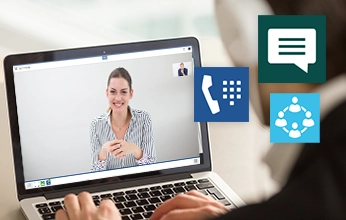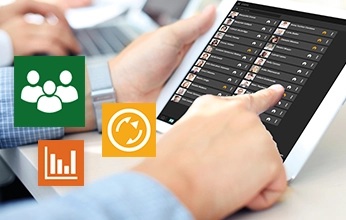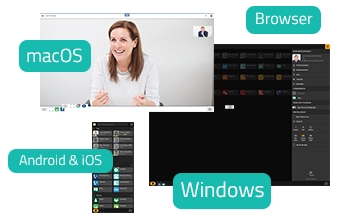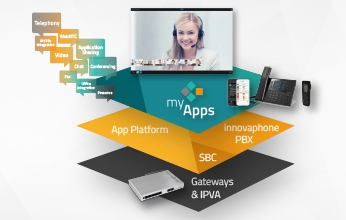Industry Solutions
Customized for your business requirementsPublic Sector
Wholesale & Retail
Maritime Industry
Schools & Educational Institutions
Hotels
Healthcare
Audio and Video Conferences
Secure & user-friendlyon premises & via cloud
Critical Infrastructures
Reliable communication for critical infrastructuresRent, Buy or Move to the Cloud?
Combine the models to suit your business needsmyApps Cloud
innovaphone Rental
Buying a Business Phone System
Migration to All IP
Smooth migration to modern enterprise communications3rd Party Integrations
Integrate websites, CRM, ERP, presence of multiple platforms into myApps


Products
innovaphone PBX
The IP PBX for modern business communicationinnovaphone myApps
Platform for digital enterprise collaborationWhat is myApps?
myApps Client
myApps Platform
myApps AI Assistant
Telephony & Virtual Meetings
Video calls, conferencing & online meetingsSoftphone
Virtual Meetings
Test myApps Meetings
Business Productivity
Boost digital collaboration in your businessConnect
Projects
Remote Control
Working
myApps Cloud
Secure & flexible with the full set of featuresApps
Apps to equip & manage your digital workplace...to Communicate with
...to Work with
...for Administrators
Overview of All Apps
Call Management
Optimize your business communicationsSwitchboard
Queue Board
Recording
Reporting
Hardware
Versatile hardware devicesdeveloped by innovaphone
VoIP Gateways
Analog Adapters
IP Phones
Wireless & IP DECT
Contact Widgets
Easy contact options for your website visitorsSolutions
Industry Solutions
Customized for your business requirementsPublic Sector
Wholesale & Retail
Maritime Industry
Schools & Educational Institutions
Hotels
Healthcare
Mobile Working
Work remotely at your digital workplaceVoice Recording
For emergency calls & legal requirementsRent, Buy or Move to the Cloud?
Combine the models to suit your business needsmyApps Cloud
innovaphone Rental
Buying a Business Phone System
Audio and Video Conferences
Secure & user-friendlyon premises & via cloud
Digital Collaboration
Interactive platform for digital collaboration & communicationThe Recording of Working Times
Software tool to digitally record working timesMigration to All IP
Smooth migration to modern enterprise communicationsCritical Infrastructures
Reliable communication for critical infrastructuresVirtual Desktop Infrastructure (VDI)
Make & receive calls with Remote Desktop, Citrix & LinuxSynchronized Presence Status
Office integration & presence information in your myApps client3rd Party Integrations
Integrate websites, CRM, ERP, presence of multiple platforms into myAppsHighlights
Virtual Meetings
Secure conferencing – on premises & from the cloudConnect
Interactive platform for modern enterprise communicationsLatest Release Highlights
Highlights of our latest software versioninnovaphone CONNECT 2026
Connecting People. Creating Productivity.Get Your Free Visitor Ticket
Concept of the Fair
Schedule & Program
Working
Digitally record working times from any locationProjects
Plan, realize and document projects of any sizeOverview of All Apps
All apps for myApps: innovaphone apps & partner appsContact Widgets
Easy contact options for your website visitorsmyApps Assistant
AI integration into myAppsCompany
About Us
Who is innovaphoneand our vision
Corporate Culture
Products with a Mission
Our Vision
Certificates & Attestations
European Alternatives
Breaking News
Latest news from innovaphone & myAppsNewsticker
Press
Events
Meet us on site & onlineExhibitions & Events
Webinars
Trainings for Partners
Contact
We value personal contact. Please get in touch with usSecurity - Made in Germany
Reliable protection &GDPR compliant
Newsletter
Get our newsletter &event invitations
innovaphone CONNECT 2026
Connecting People. Creating Productivity.Get Your Free Visitor Ticket
Concept of the Fair
Schedule & Program
Our Sales Team
Find your dedicatedpoint of contact
Our Customers
Customer references & success storiesBlog
Current industry trends & topics of interestJob Vacancies
Your career @innovaphoneJoin the team!
Partners